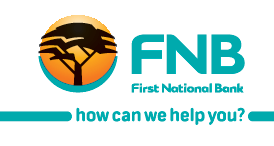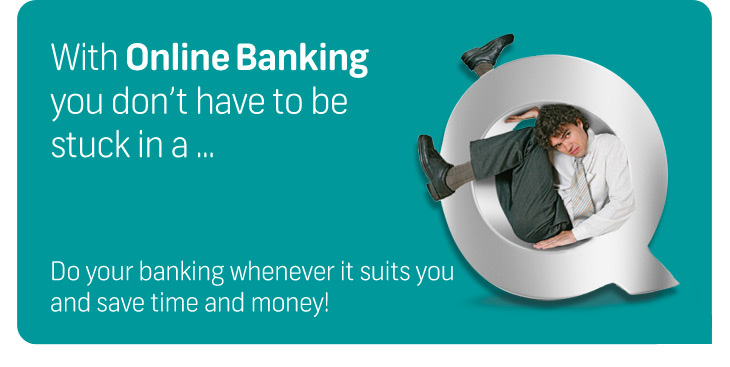| |
|
Bank via FNB Online Banking and save up to R20 to R30 per transaction!
FNB Online Banking is the most cost effective and convenient way to transact. You can save time, but more importantly, you can save between R20 and R30 per transaction! So perform your account payments online, instead of in the branch and save money.
Below is a very easy step by step guide on how to load your recipients, enabling you to do account payments online. |
|
|
| |
|
 |
|
|
| |
|
 |
|
|
| |
|
Step 1: How to add a Recipient on your FNB Online Banking profile
|
|
|
| |
|
A recipient is the person or organization that will be receiving funds from the payment you make.
|
|
|
| |
|
 |
|
|
| |
|
 |
|
 |
| |
|
 |
 |
| Click on the Payments tab and Add a Recipient |
|
 |
| |
|
 |
 |
| Click on the Recipients menu option on the left menu bar |
|
 |
| |
|
 |
 |
| Click on the Add menu option |
|
 |
| |
|
 |
 |
| On the Add Recipient page, please select the account that you want to make the payment from (this will be one of your accounts and will be listed in the drop-down list) and then add the recipient’s details |
|
 |
| |
|
 |
 |
Once the recipient’s details have been added you have the option of setting up a payment notification to the recipient
You have the option of sending a payment notification either by email, [WN1] SMS or fax. A fee will be incurred when the notification is sent |
|
 |
| |
|
 |
 |
| Once the payment notification details have been added, you can click on the Add Recipient button |
|
 |
| |
|
 |
 |
| Click on the Confirm button and enter your OTP PIN |
|
 |
| |
|
 |
 |
| Click on Submit and the recipient will be added to your list of recipients. |
|
| |
|
 |
|
|
| |
|
 |
|
|
| |
|
Step 2: How to make a payment using FNB Online Banking
|
|
|
| |
|
 |
|
|
| |
|
 |
 |
| Click on the Payments tab once the recipient has been added |
|
 |
| |
|
 |
 |
| Select the account that the payment will be made from and enter the date on which the payment must be processed. You can click on the calendar to select a date |
|
 |
| |
|
 |
 |
| Select the recipient you wish to pay from the list of saved recipients displayed |
|
 |
| |
|
 |
 |
| Enter your own reference, recipient reference and the amount you want to pay the recipient. The recipient reference may be used by the recipient to track the payment |
|
 |
| |
|
 |
 |
| Click on the Pay Recipient button to pay the recipient(s) you have selected |
|
 |
| |
|
 |
 |
| A new screen will display the details of your payment(s) |
|
 |
| |
|
 |
 |
| Click on the Confirm button once you’ve checked that the details are correct |
|
 |
| |
|
 |
 |
A new screen will display the details of the payment, along with the status of the payment to the recipient(s)
|
|
 |
| |
|
 |
 |
| Click on the Finish button to complete the process |
|
| |
|
 |
|
|
| |
|
Remember:
|
|
|
| |
|
 |
 |
| Your subscription to FNB Online Banking is FREE |
|
 |
| |
|
 |
 |
| Online Banking is always cheaper than using an FNB branch for transactions |
|
 |
| |
|
 |
 |
| With FNB Online Banking you can do your banking whenever it suits you, in a safe and secure environment |
|
 |
| |
|
Visit www.fnb.co.za and start transacting now. |
|
|
 |
| |
|
For assistance kindly call us on 0860 11 22 44. |
|
|